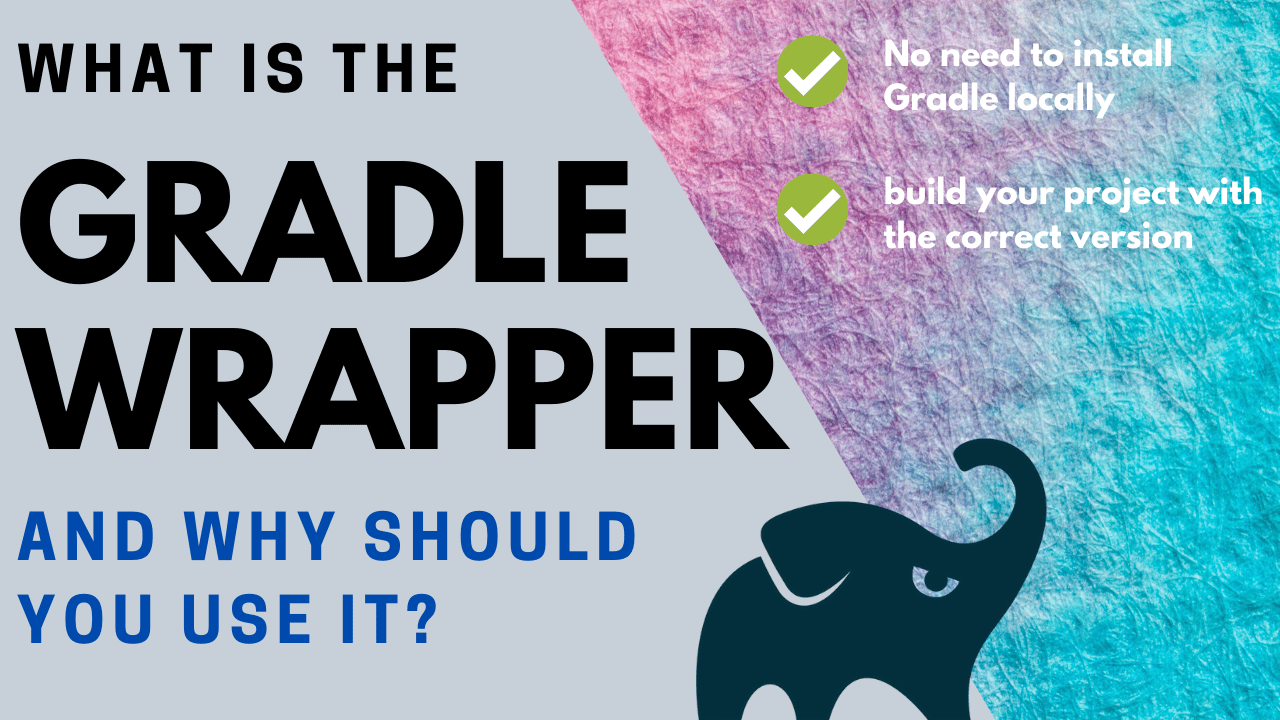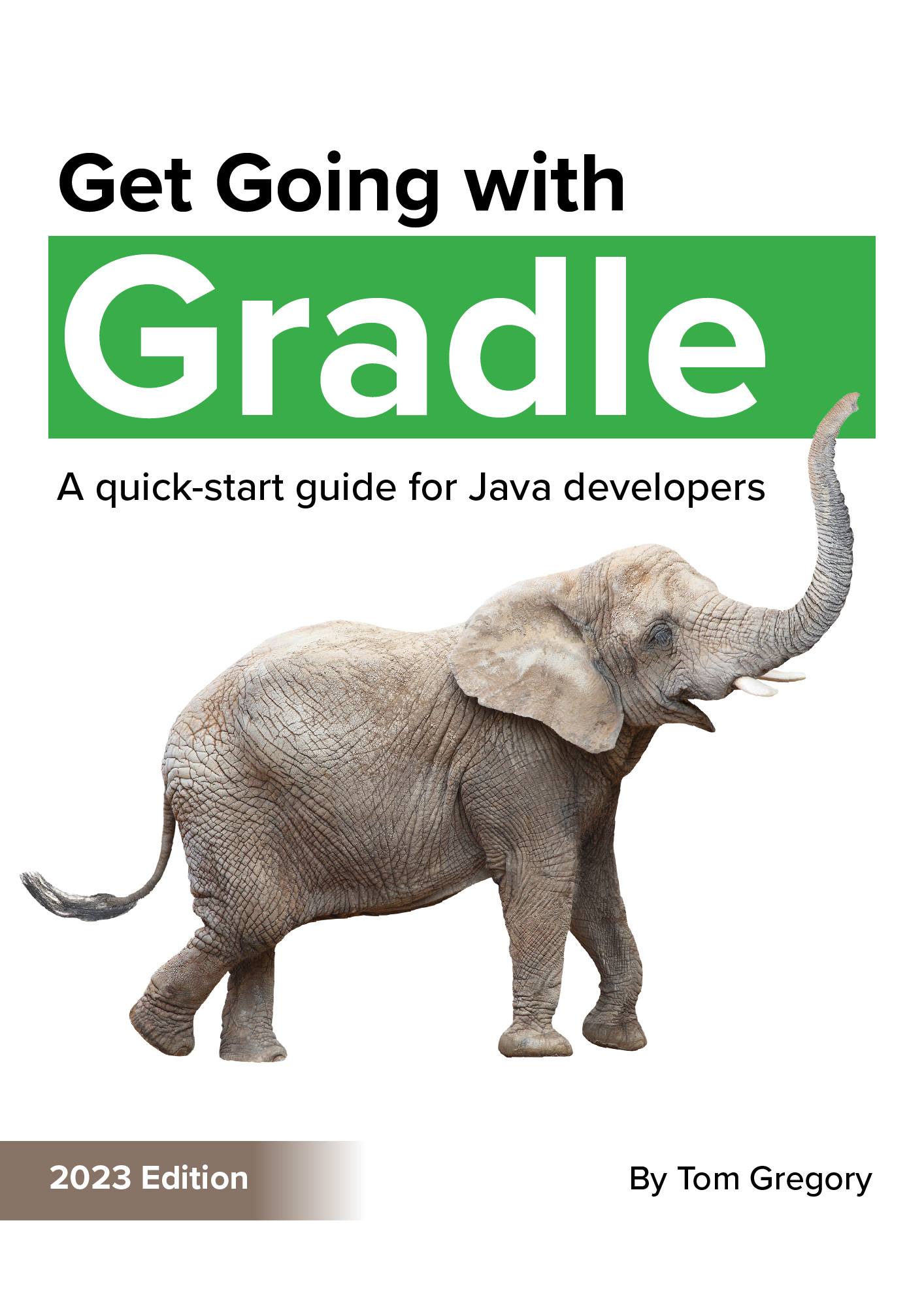The Gradle wrapper is a script you add to your Gradle project and use to execute your build. The advantages are:
- you don’t need to have Gradle installed on your machine to build the project
- the wrapper guarantees you’ll be using the version of Gradle required by the project
- you can easily update the project to a newer version of Gradle, and push those changes to version control so other team members use the newer version
Now you’ve got a flavour of what the Gradle wrapper is all about, let’s run through some common use cases.
UPDATED in July 2021 to reflect recent Gradle versions
How do I add the Gradle wrapper to a new project?
To initially setup the wrapper, you will need to have Gradle installed on your machine first. Download it from the Gradle website, not forgetting to add the bin directory to your PATH environment variable.
In an empty directory run gradle init to start the Gradle project setup wizard.
$ gradle init
Starting a Gradle Daemon (subsequent builds will be faster)
Select type of project to generate:
1: basic
2: application
3: library
4: Gradle plugin
Enter selection (default: basic) [1..4]
Whatever options you choose, the wrapper will get automatically created. If we inspect the directory, there are some new files.
.
├── gradle
│ └── wrapper
│ ├── gradle-wrapper.jar
│ └── gradle-wrapper.properties
├── gradlew
└── gradlew.bat
This includes:
- gradle-wrapper.jar code required for downloading the correct Gradle version when you run the build
- gradle-wrapper.properties file to configure the wrapper’s properties such as the Gradle version
- gradlew a shell script for executing the build on Linux
- gradlew.bat a script for executing the build on Windows
These files should all be added into version control. This way, anyone checking out your project can immediately run a build.
How do I add the Gradle wrapper to an existing project?
This is useful if you have a project which doesn’t have a wrapper. Navigate to the project directory and run gradle wrapper.
$ gradle wrapper
Starting a Gradle Daemon (subsequent builds will be faster)
Deprecated Gradle features were used in this build, making it incompatible with Gradle 7.0.
Use '--warning-mode all' to show the individual deprecation warnings.
See https://docs.gradle.org/6.9/userguide/command_line_interface.html#sec:command_line_warnings
BUILD SUCCESSFUL in 9s
1 actionable task: 1 executed
The four Gradle wrapper files described above are automatically created. Remember to check them into version control.
How do I execute a Gradle build using the wrapper?
That’s precisely what gradlew and gradlew.bat are for. When you run these scripts a Gradle build will start using the configured version of Gradle.
On Linux based operating systems run ./gradlew.
$ ./gradlew
> Task :help
Welcome to Gradle 6.9.
To run a build, run gradlew <task> ...
To see a list of available tasks, run gradlew tasks
To see a list of command-line options, run gradlew --help
To see more detail about a task, run gradlew help --task <task>
For troubleshooting, visit https://help.gradle.org
Deprecated Gradle features were used in this build, making it incompatible with Gradle 7.0.
Use '--warning-mode all' to show the individual deprecation warnings.
See https://docs.gradle.org/6.9/userguide/command_line_interface.html#sec:command_line_warnings
BUILD SUCCESSFUL in 548ms
1 actionable task: 1 executed
And on Windows run gradlew.bat.
c:\workspace\wrapper-test>gradlew.bat
> Task :help
Welcome to Gradle 6.9.
To run a build, run gradlew <task> ...
To see a list of available tasks, run gradlew tasks
To see a list of command-line options, run gradlew --help
To see more detail about a task, run gradlew help --task <task>
For troubleshooting, visit https://help.gradle.org
Deprecated Gradle features were used in this build, making it incompatible with Gradle 7.0.
Use '--warning-mode all' to show the individual deprecation warnings.
See https://docs.gradle.org/6.9/userguide/command_line_interface.html#sec:command_line_warnings
BUILD SUCCESSFUL in 1s
1 actionable task: 1 executed
We’ll be using the Linux version of the wrapper for the examples in the rest of the article, but you can use either depending on your setup.
By default, if you don’t pass a task name to the Gradle wrapper script, the help task is executed. You can pass a task name using the format ./gradlew <task-name>.
Running a build
Our next step might be to run a build itself in an existing project with ./gradlew build:
$ ./gradlew build
BUILD SUCCESSFUL in 610ms
How do I see what version of Gradle the wrapper is using in a project?
That’s easy, just run ./gradlew --version:
$ ./gradlew --version
------------------------------------------------------------
Gradle 6.9
------------------------------------------------------------
Build time: 2021-05-07 07:28:53 UTC
Revision: afe2e24ababc7b0213ccffff44970aa18035fc0e
Kotlin: 1.4.20
Groovy: 2.5.12
Ant: Apache Ant(TM) version 1.10.9 compiled on September 27 2020
JVM: 11.0.10 (Ubuntu 11.0.10+9-Ubuntu-0ubuntu1.20.04)
OS: Linux 4.19.128-microsoft-standard amd64
Or you can also inspect the contents of the gradle/wrapper/gradle-wrapper.properties file mentioned earlier:
$ cat gradle/wrapper/gradle-wrapper.properties
distributionBase=GRADLE_USER_HOME
distributionPath=wrapper/dists
distributionUrl=https\://services.gradle.org/distributions/gradle-6.9-bin.zip
zipStoreBase=GRADLE_USER_HOME
zipStorePath=wrapper/dists
Right now this project is on version 6.9. We can get the latest version from the Gradle releases page, which at the time of writing is 7.1.1. We better sort that out as we always want to be on the latest tech, right? ✅
How do I update the version of Gradle using the wrapper?
Just run this command:
`./gradlew wrapper --gradle-version <version-number>`
So if we wanted to update to version 7.1.1, we’d run:
$ ./gradlew wrapper --gradle-version=7.1.1
Deprecated Gradle features were used in this build, making it incompatible with Gradle 7.0.
Use '--warning-mode all' to show the individual deprecation warnings.
See https://docs.gradle.org/6.9/userguide/command_line_interface.html#sec:command_line_warnings
BUILD SUCCESSFUL in 575ms
1 actionable task: 1 executed
And just as described in the previous section, we can verify this using ./gradlew --version:
$ ./gradlew --version
Downloading https://services.gradle.org/distributions/gradle-7.1.1-bin.zip
..........10%...........20%...........30%..........40%...........50%...........60%..........70%...........80%...........90%...........100%
------------------------------------------------------------
Gradle 7.1.1
------------------------------------------------------------
Build time: 2021-07-02 12:16:43 UTC
Revision: 774525a055494e0ece39f522ac7ad17498ce032c
Kotlin: 1.4.31
Groovy: 3.0.7
Ant: Apache Ant(TM) version 1.10.9 compiled on September 27 2020
JVM: 11.0.10 (Ubuntu 11.0.10+9-Ubuntu-0ubuntu1.20.04)
OS: Linux 4.19.128-microsoft-standard amd64
Awesome, we’re on the correct version! 🐘
If you’re observant you might notice that at the beginning of the above execution the Gradle wrapper is downloading the newer version of Gradle, which brings us to the next question.
Where does the Gradle wrapper store Gradle?
As discussed, the wrapper ensures you’re executing tasks with the correct version of Gradle, without having to have Gradle installed on your machine.
If the wrapper were to download Gradle every time you ran a Gradle task though, that would get very annoying very quickly. Consequently, the wrapper caches Gradle versions in the .gradle/wrapper/dists directory in your user home directory:
$ ls -l ~/.gradle/wrapper/dists/
total 20
drwxr-xr-x 3 tom tom 4096 Mar 29 10:59 gradle-6.6.3-bin
drwxr-xr-x 3 tom tom 4096 Mar 29 08:58 gradle-6.8.3-bin
drwxr-xr-x 3 tom tom 4096 Jun 26 14:49 gradle-6.9-bin
drwxr-xr-x 3 tom tom 4096 Apr 11 22:25 gradle-7.0-bin
drwxr-xr-x 3 tom tom 4096 Jul 6 15:02 gradle-7.1.1-bin
Here you’ll also find any other versions of Gradle you’ve used before.
Final info on the Gradle wrapper
One final tip. When you’re not sure about what tasks you can run in a given context execute ./gradlew tasks to find out:
$ ./gradlew tasks
> Task :tasks
------------------------------------------------------------
Tasks runnable from root project 'wrapper-test'
------------------------------------------------------------
Build Setup tasks
-----------------
init - Initializes a new Gradle build.
wrapper - Generates Gradle wrapper files.
Help tasks
----------
buildEnvironment - Displays all buildscript dependencies declared in root project 'wrapper-test'.
dependencies - Displays all dependencies declared in root project 'wrapper-test'.
dependencyInsight - Displays the insight into a specific dependency in root project 'wrapper-test'.
help - Displays a help message.
javaToolchains - Displays the detected java toolchains. [incubating]
outgoingVariants - Displays the outgoing variants of root project 'wrapper-test'.
projects - Displays the sub-projects of root project 'wrapper-test'.
properties - Displays the properties of root project 'wrapper-test'.
tasks - Displays the tasks runnable from root project 'wrapper-test'.
To see all tasks and more detail, run gradlew tasks --all
To see more detail about a task, run gradlew help --task <task>
BUILD SUCCESSFUL in 464ms
1 actionable task: 1 executed
To learn more about configuring the Gradle wrapper, see these Gradle docs.
If you’re using IntelliJ IDEA as your IDE, check out this article which describes how to create a Gradle project (including wrapper) through the IDE.
Stop reading Gradle articles like these
This article helps you fix a specific problem, but it doesn't teach you the Gradle fundamentals you need to actually help your team succeed.
Instead, follow a step-by-step process that makes getting started with Gradle easy.